top of page

Support
_ver2.png)
Select the download below based on your device(s)
Amazon Firestick
How to Find Developer Option on Firestick
1. From the Fire TV home screen, scroll to Settings, which is the gear icon on the far right of the main navigation menu.
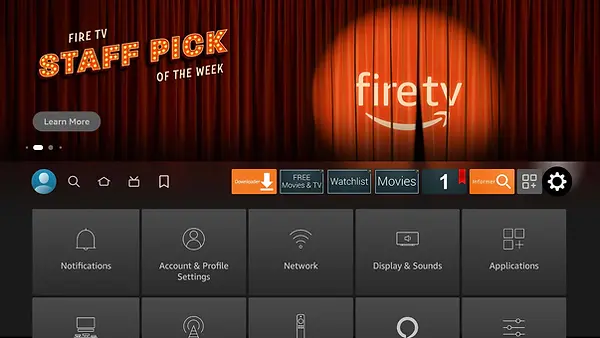
2. Scroll down and select the “My Fire TV” menu if you are using a Fire TV Stick or Fire TV Cube, or the “Device & Software” menu if you are using a Fire TV Smart TV.

3. Select the “Developer options” menu. ***** If “Developer options” is missing, then see the guide below to reveal the menu before continuing with this guide.

4. If the bottom option is labeled “Apps from Unknown Sources” then select it to turn it ON and you’re done. Otherwise, if the bottom option is labeled “Install unknown apps” then continue to the next step.

5. Select the “Install unknown apps” menu option.

If Developer Options is Missing
1. Click Settings on your FireStick/Fire TV home screen.
2. Navigate to My Fire TV.

3. Click About (only if you DO NOT see Developer Options on this screen)

4. Click on your Fire TV Stick quickly 7 times.

5. You will see a notification at the bottom saying No need; you are already a developer. That’s it; you have enabled Developer Options.
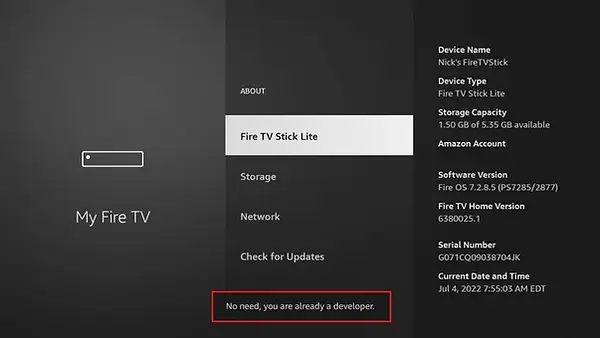
6. Press the back button once or go back to Settings > My Fire TV, and you will now see Developer Options.
Missing Dev options
bottom of page
_ver2.png)

